X-COM: Apocalypse - Game Editors
Previous --- Index
So you're getting frustrated by all the agents you've lost to the brainsuckers. Or maybe the enemy UFOs are way too powerful and keep destroying your hovercars in one hit.
Don't feel bad for resorting to game editors. I did.
Here's a little guide on how to fix yourself up using a couple of game editors.
Midnight Editor
The first editor I'm introducing is Midnight Editor, made by Marcin Wichary. You can download it and some other tools here: http://www.devisraad.com/xcom/apoc.htm
Open the editor, click the "Savedgames" tab, and load up your game (it must be a save in the Cityscape).
This editor is very easy to use.
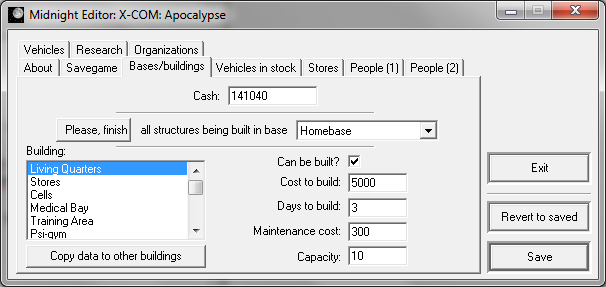
The "Bases/Buildings" tab allows you to finish all buildings being built with one button, and allows you to change the cost of buildings. You can also easily modify your cash on hand.
In the "Vehicles in Stock" tab you can change the price of vehicles at the store and how many are in stock.
In the "Stores" tab you can see what items you have in your base's storage. If you run out of grenades, this is how you can give yourself more.
The "Vehicles" tab can be used to increase the HP (Constitution) of your ships. That way, the aliens will have a harder time destroying them.
With the People tabs you can change an agent's stats and rank.
When finished, go back to "Savedgames" and click save to save your changes. You can also make a backup if you're afraid of messing up your file.
Apoc'd
The next is Apoc'd, made by j'ordos. It's a little harder to use since it's keyboard-based, but has a ton of neat functions. Get it here: http://users.telenet.be/V776822/Project/Apoc_d.zip
You must extract it into your XCOMA install directory.
With this program, you can regain control your brainsucked units. After a guy has been brainsucked, save the game in the battle. Then, open this editor. Use the arrow keys on your keyboard to move down to "Edit Savedgames" and press enter. Then mouse to the game with the brainsucked unit and press enter and choose "Edit Battlescape" and then "Units."
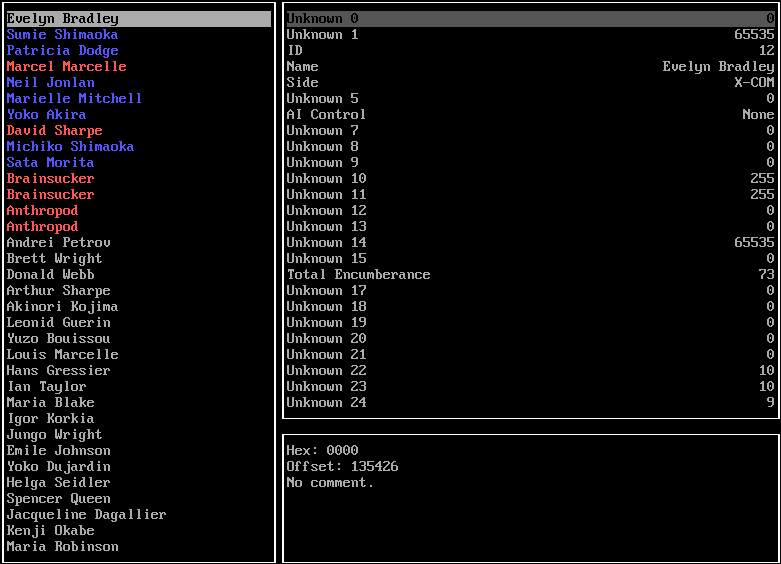
The names in blue are your agents in the battle. The ones in red are units under alien control. Gray names are agents, scientists, and engineers not in this battle.
Marcel is brainsucked. To bring him back to our side, we have to change some values.
Move down to the brainsucked unit and press the right arrow key and the cursor will go to the right menu.
First, move down to "Side" and press enter. Then press 0 to reassign him to X-COM.
Then go to "AI Control" and press enter until it goes to "None."
Change the "Unknown 9" value to 0.
i.e. change these:

to these:

If you mess up something, you can press "R" to undo all of your changes.
When done, press "S" to save changes, then exit apoc'd (keep pressing the Esc key) and load the game. In turn-based mode, your brainsucked guy won't be able to move at all (he can turn around though?). He will be fine in the next battle. I know this can be fixed by changing another value, but I can't remember which one.
You may want to change Unknown 7 to be the same as one of your other, normal units. It is the squad he's in. By default the brainsucked units are put into a non-existent squad.
Also, for some reason, he will still count as dead after the battle, so you will lose points from the casualty penalty. And you'll be given an extra set of his armor and maybe his weapons (I never checked) because the game thinks he died. There may be other values to change that would fix these minor problems, but I didn't bother to experiment.
To bring a dead agent back to life after a battle, load up your game in the Cityscape. Then go to "Agents" and a bunch of names will load up.
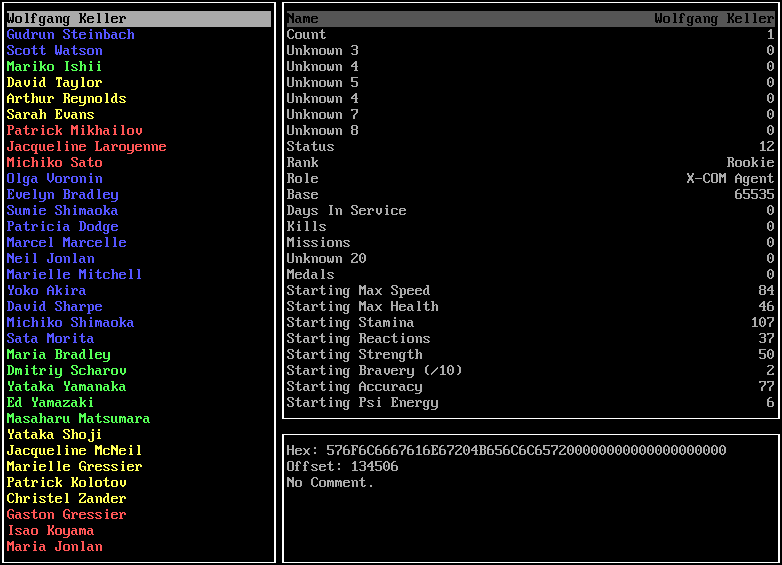
They are color-coded by what type of unit they are. Blue are soldiers, green are biochemists, yellow are engineers, and red are physicists.
Move down to the unit that died. Change his "Status" from "Inactive" to "Active" by pressing enter twice on it.
Then scroll all the way down until you see this section.
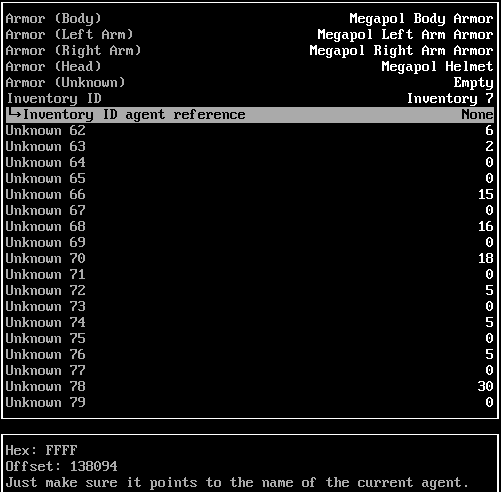
Check your other, living agents to see what Inventory ID they have, and make the dead guy have the next consecutive number. Then make the "Inventory ID agent reference" have his name on it (press enter on it and choose the correct number for this agent).
Then scroll all the way down to "Assignment Type" (on another page at the bottom) and press enter a few times to change it to the Valkyrie or whatever vehicle you had him on before the mission he died in.
Save the changes and go back in the game. If he's back in your agent roster, he should be good to go. You will have to re-equip his armor, though. The inventory screen will render the armor in his paperdoll, but he's not actually wearing any.
There might be a problem with revived units in which they cannot be promoted; honestly, I don't bother reviving dead units (that's what reloading the game is for), but my brother mentioned it so thought I'd give the warning. However, you can manually promote them yourself with either editor.
Apoc'd has a lot of other abilities like actual map and equipment editing but that's really beyond what I've used it for so far.
Previous --- Index
So you're getting frustrated by all the agents you've lost to the brainsuckers. Or maybe the enemy UFOs are way too powerful and keep destroying your hovercars in one hit.
Don't feel bad for resorting to game editors. I did.
Here's a little guide on how to fix yourself up using a couple of game editors.
Midnight Editor
The first editor I'm introducing is Midnight Editor, made by Marcin Wichary. You can download it and some other tools here: http://www.devisraad.com/xcom/apoc.htm
Open the editor, click the "Savedgames" tab, and load up your game (it must be a save in the Cityscape).
This editor is very easy to use.
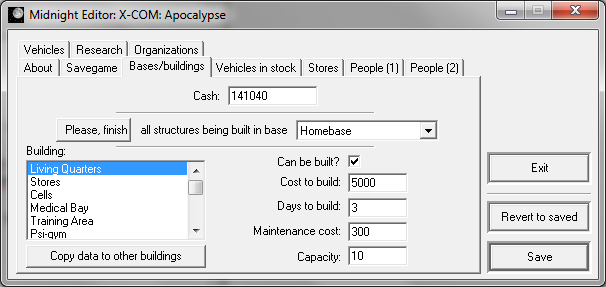
The "Bases/Buildings" tab allows you to finish all buildings being built with one button, and allows you to change the cost of buildings. You can also easily modify your cash on hand.
In the "Vehicles in Stock" tab you can change the price of vehicles at the store and how many are in stock.
In the "Stores" tab you can see what items you have in your base's storage. If you run out of grenades, this is how you can give yourself more.
The "Vehicles" tab can be used to increase the HP (Constitution) of your ships. That way, the aliens will have a harder time destroying them.
With the People tabs you can change an agent's stats and rank.
When finished, go back to "Savedgames" and click save to save your changes. You can also make a backup if you're afraid of messing up your file.
Apoc'd
The next is Apoc'd, made by j'ordos. It's a little harder to use since it's keyboard-based, but has a ton of neat functions. Get it here: http://users.telenet.be/V776822/Project/Apoc_d.zip
You must extract it into your XCOMA install directory.
With this program, you can regain control your brainsucked units. After a guy has been brainsucked, save the game in the battle. Then, open this editor. Use the arrow keys on your keyboard to move down to "Edit Savedgames" and press enter. Then mouse to the game with the brainsucked unit and press enter and choose "Edit Battlescape" and then "Units."
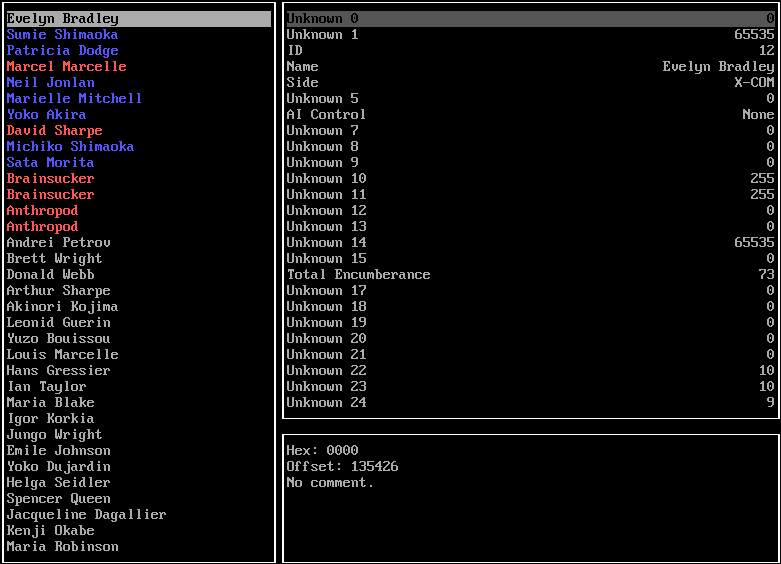
The names in blue are your agents in the battle. The ones in red are units under alien control. Gray names are agents, scientists, and engineers not in this battle.
Marcel is brainsucked. To bring him back to our side, we have to change some values.
Move down to the brainsucked unit and press the right arrow key and the cursor will go to the right menu.
First, move down to "Side" and press enter. Then press 0 to reassign him to X-COM.
Then go to "AI Control" and press enter until it goes to "None."
Change the "Unknown 9" value to 0.
i.e. change these:

to these:

If you mess up something, you can press "R" to undo all of your changes.
When done, press "S" to save changes, then exit apoc'd (keep pressing the Esc key) and load the game. In turn-based mode, your brainsucked guy won't be able to move at all (he can turn around though?). He will be fine in the next battle. I know this can be fixed by changing another value, but I can't remember which one.
You may want to change Unknown 7 to be the same as one of your other, normal units. It is the squad he's in. By default the brainsucked units are put into a non-existent squad.
Also, for some reason, he will still count as dead after the battle, so you will lose points from the casualty penalty. And you'll be given an extra set of his armor and maybe his weapons (I never checked) because the game thinks he died. There may be other values to change that would fix these minor problems, but I didn't bother to experiment.
To bring a dead agent back to life after a battle, load up your game in the Cityscape. Then go to "Agents" and a bunch of names will load up.
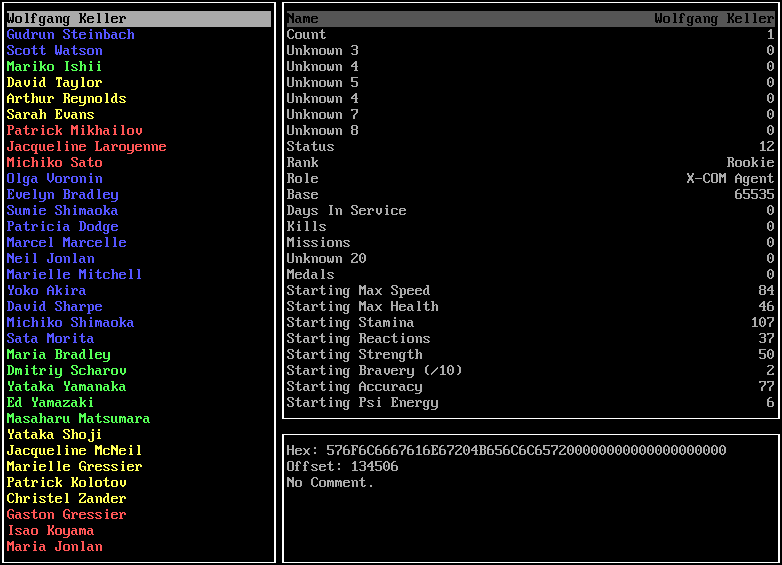
They are color-coded by what type of unit they are. Blue are soldiers, green are biochemists, yellow are engineers, and red are physicists.
Move down to the unit that died. Change his "Status" from "Inactive" to "Active" by pressing enter twice on it.
Then scroll all the way down until you see this section.
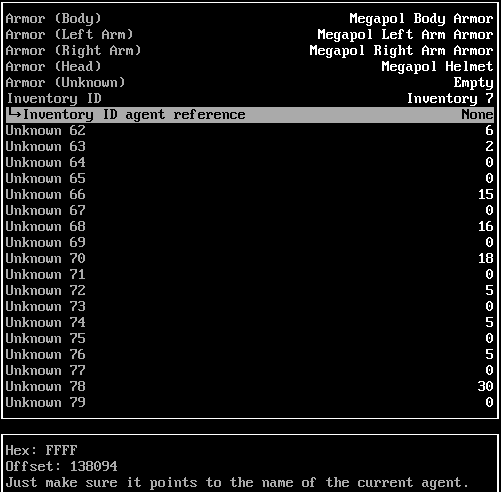
Check your other, living agents to see what Inventory ID they have, and make the dead guy have the next consecutive number. Then make the "Inventory ID agent reference" have his name on it (press enter on it and choose the correct number for this agent).
Then scroll all the way down to "Assignment Type" (on another page at the bottom) and press enter a few times to change it to the Valkyrie or whatever vehicle you had him on before the mission he died in.
Save the changes and go back in the game. If he's back in your agent roster, he should be good to go. You will have to re-equip his armor, though. The inventory screen will render the armor in his paperdoll, but he's not actually wearing any.
There might be a problem with revived units in which they cannot be promoted; honestly, I don't bother reviving dead units (that's what reloading the game is for), but my brother mentioned it so thought I'd give the warning. However, you can manually promote them yourself with either editor.
Apoc'd has a lot of other abilities like actual map and equipment editing but that's really beyond what I've used it for so far.
Previous --- Index
Comments
Post a Comment